You can use four types of keyboards on your tablet: Tablet, Split, Stylus, or Standard.
| Icon | Description |
|---|---|
|
|
Touch to delete a character. |
| &123 | Switch between number/symbol or text mode. |
|
|
Change or hide the keyboard. |
|
|
Open emoticons. |
|
|
View stylus keyboard help animations. |
Touch ![]() , then
, then ![]() to use the tablet keyboard.
to use the tablet keyboard.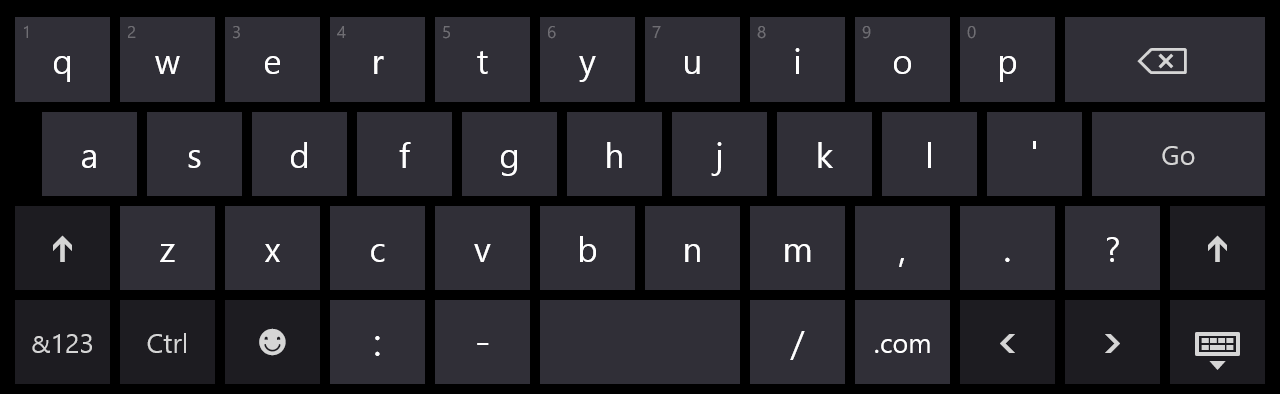
Touch ![]() , then
, then ![]() to use the split keyboard.
to use the split keyboard.
| Note |
|---|
| Your keyboard must be in landscape mode to use the split keyboard. |
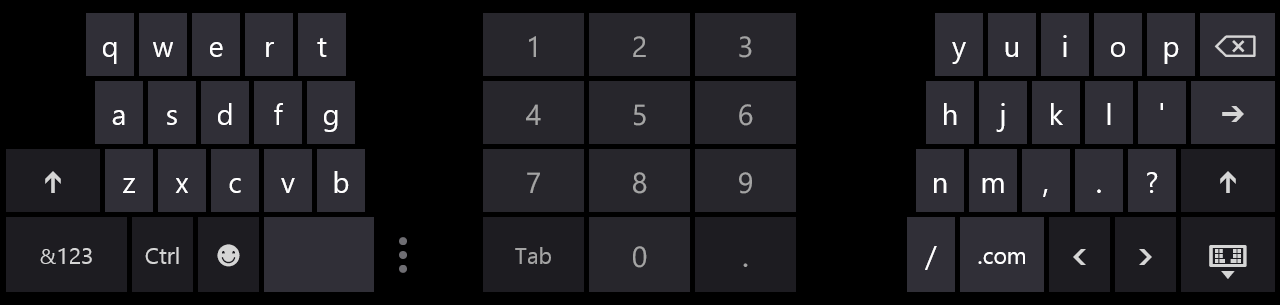
This mode allows you to write on your tablet. Touch ![]() , then
, then ![]() to use stylus mode. A stylus works best, but you can use your finger if you want. Touch
to use stylus mode. A stylus works best, but you can use your finger if you want. Touch ![]() to view helpful animations about using the stylus keyboard.
to view helpful animations about using the stylus keyboard.
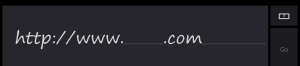
Touch ![]() , then
, then ![]() to use the standard keyboard.
to use the standard keyboard.
You must enable the standard keyboard in your PC settings to select this keyboard. To enable the keyboard:
| Tip |
|---|
| If you don't see the option that you need, touch |
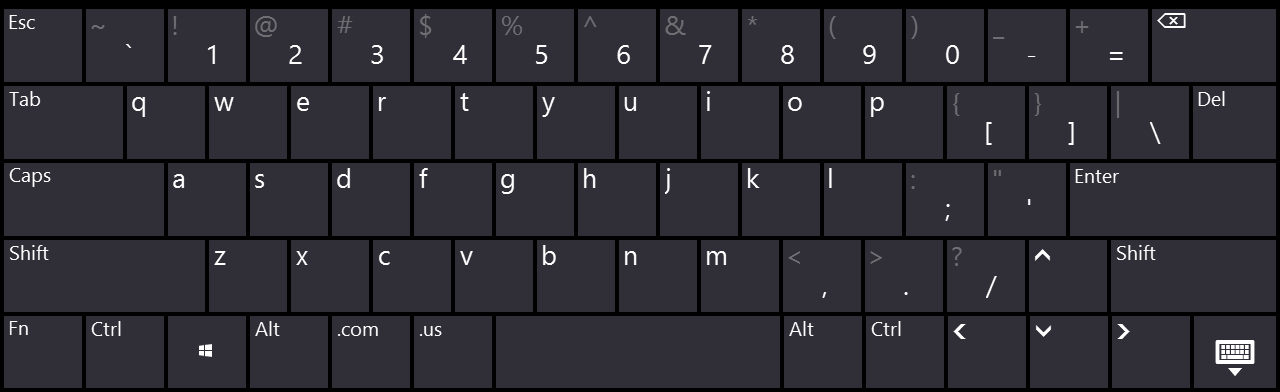
Touch or click images to make them larger!
Unbranded Windows 10.1" Tablet (UB-15MS10 and UB-15MS10SA)